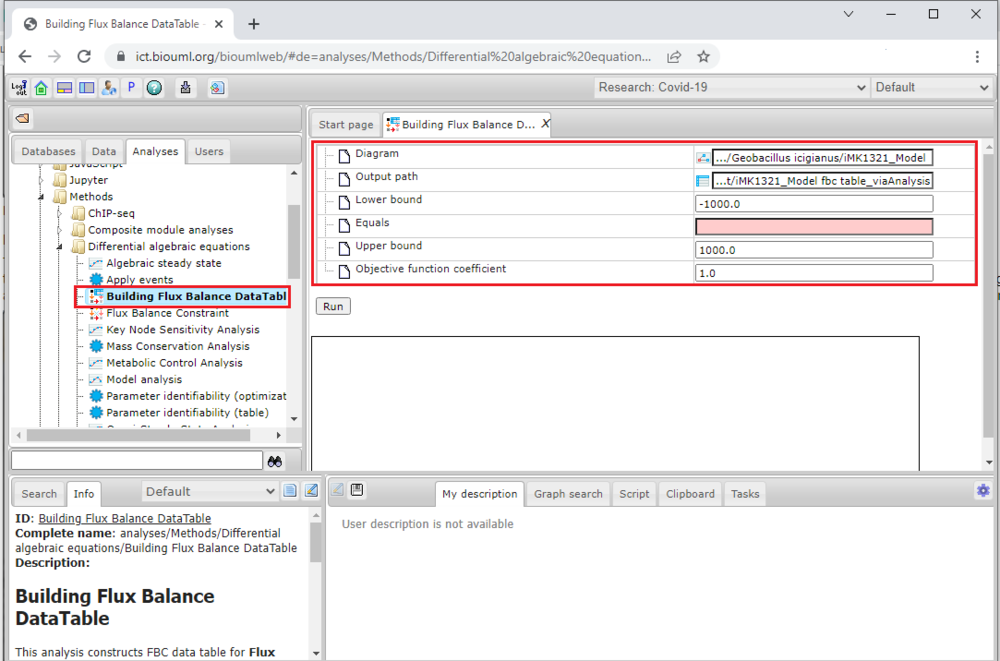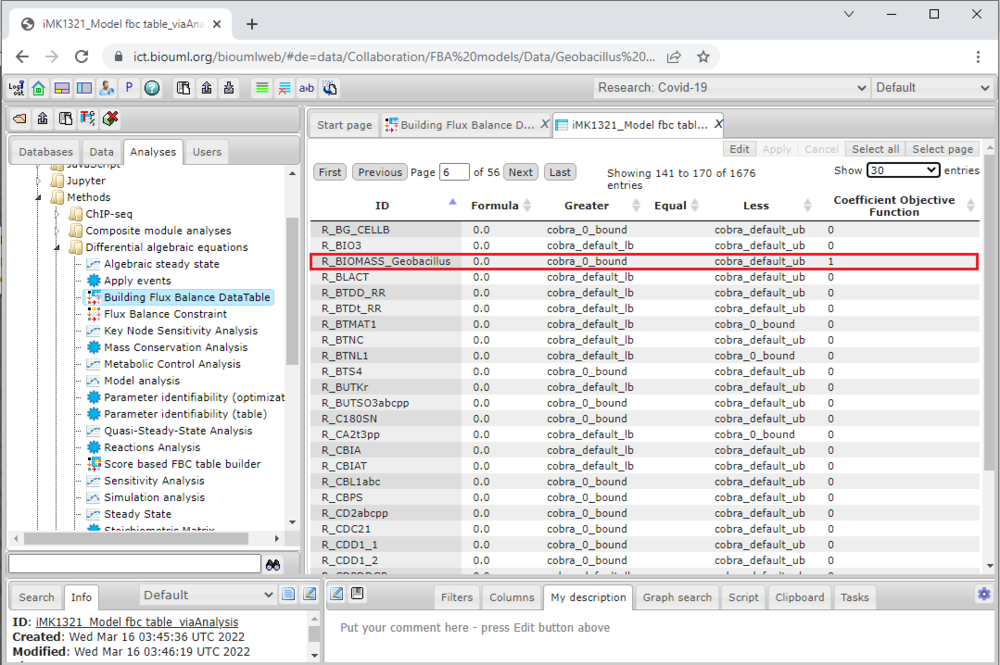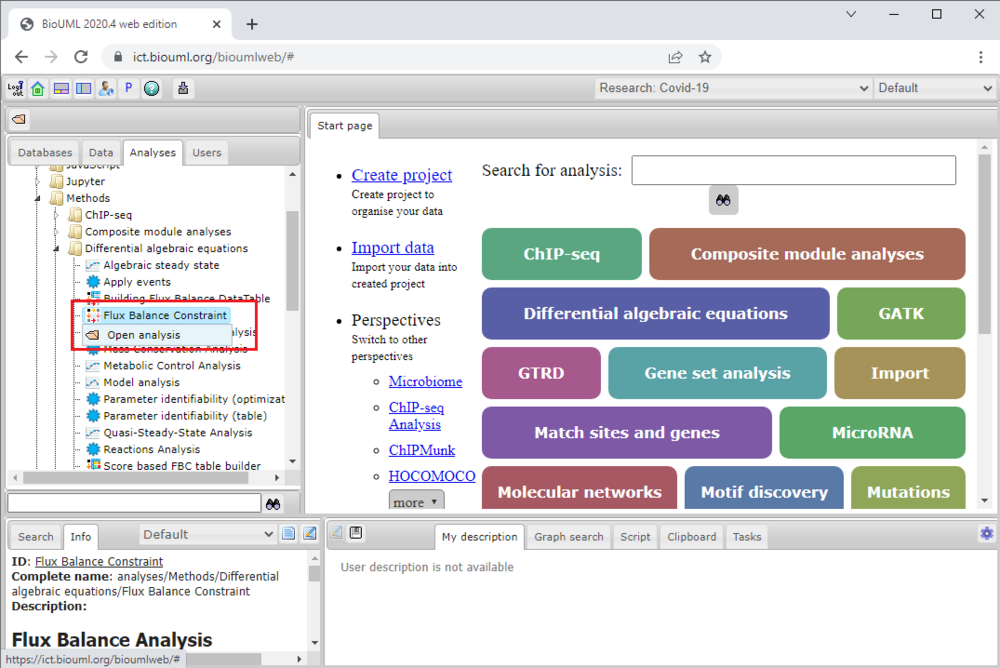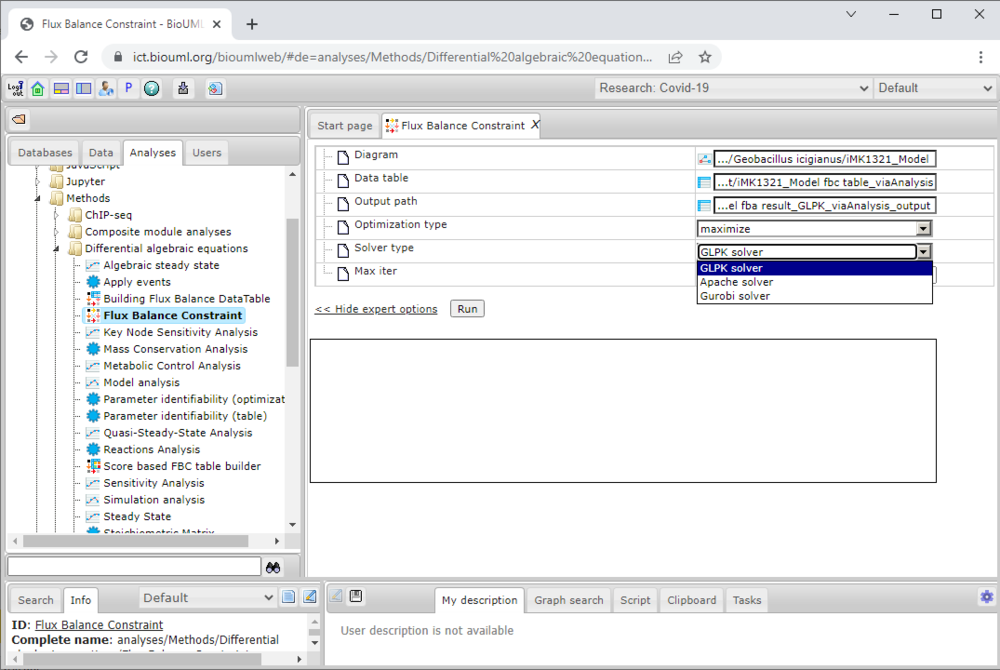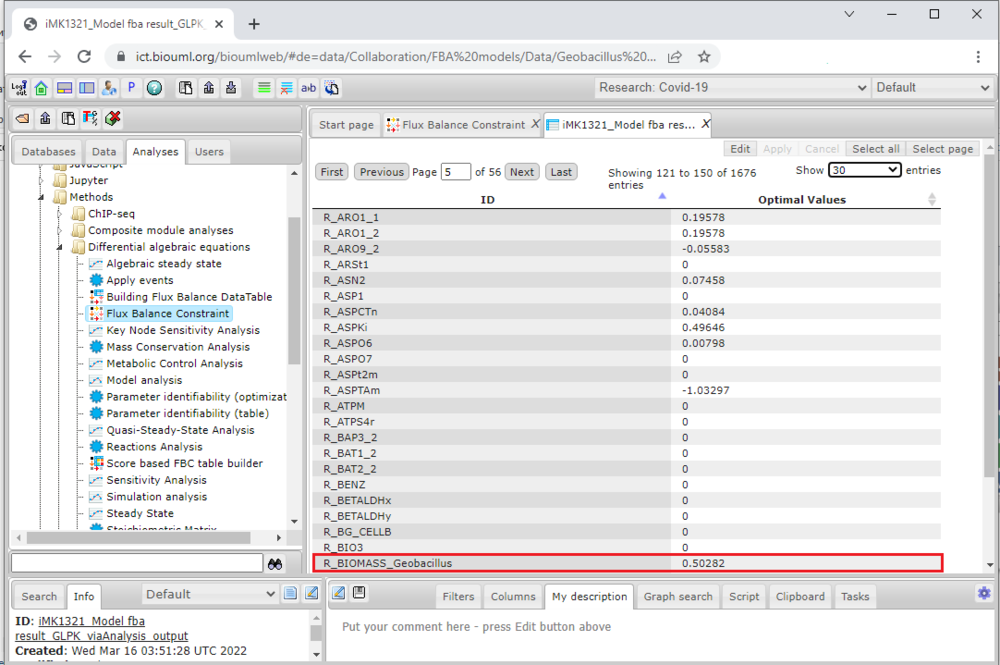Difference between revisions of "Flux balance analysis"
(→FBA via Analysis tab) |
|||
| Line 5: | Line 5: | ||
==FBA via Diagram== | ==FBA via Diagram== | ||
| + | <font size="3"> | ||
| + | If the {{Type link|diagram}} contains fluxes properties written as fbc extension of the SBML "FBC table" tab can be used. Advantage of this tab usage is lack of necessity in creation table with data about fluxes: it will be created automatically using {{Type link|diagram}}. | ||
| + | |||
| + | </font size="3"> | ||
==FBA via Analysis tab== | ==FBA via Analysis tab== | ||
| Line 11: | Line 15: | ||
Firstly, move to <b>Analysis</b> tab in the <b>Tree Area</b> by a single click with the right mouse button on the corresponding tab. | Firstly, move to <b>Analysis</b> tab in the <b>Tree Area</b> by a single click with the right mouse button on the corresponding tab. | ||
| − | < | + | <h4> FBC data table creation </h4> |
To start the analysis via the tab it is required to create the table with flux balance constraint data. It can be created via [[Building Flux Balance DataTable (analysis)|Building Flux Balance Data Table]] analysis. | To start the analysis via the tab it is required to create the table with flux balance constraint data. It can be created via [[Building Flux Balance DataTable (analysis)|Building Flux Balance Data Table]] analysis. | ||
| − | It is worth noting | + | It is worth noting that the [[Building Flux Balance DataTable (analysis)|Building Flux Balance Data Table]] analysis and "FBC table" tab work only with [[SBML (file format)|SBML]] L3v1 {{Type link|diagram}}s with special <b><i>fbc</i></b> package. Thus, if the {{Type link|diagram}} does not satisfy these conditions it should be transformed before using this analysis. For example, if the {{Type link|diagram}} does not use <b><i>fbc</i></b> package but contains all necessary information about fluxes, it should be preprocessed by [[Recon transformer (analysis)|Recon transformer]] firstly. |
[[File:FBA_viaAnalysis_Fig1.png|1000px]] | [[File:FBA_viaAnalysis_Fig1.png|1000px]] | ||
| − | <span style="font-size: 90%"> '''Figure 1.''' View of <b>Building Flux Balance Data Table</b> analysis.</span> | + | <span style="font-size: 90%"> '''Figure 1.''' View of <b>Building Flux Balance Data Table</b> analysis. Double-click of the left mouse button the analysis icon (marked red) opens the analysis settings in the <b>Work Space</b> (marked red). It is necessary to specify a path to the diagram, output path for the table and values of lower and upper bounds in mmol*gDCW<sup>-1</sup>*h<sup>-1</sup>.</span> |
| − | </ | + | |
| + | One click of the left mouse button on the <b><i>Run</b></i> will launch the analysis. The resulting Flux Balance Data Table for FBA will be automatically opened in the <b>Work Space</b> as an output of the analysis. | ||
[[File:FBA_viaAnalysis_Fig2.png|1000px]] | [[File:FBA_viaAnalysis_Fig2.png|1000px]] | ||
| − | <span style="font-size: 90%"> '''Figure 2.''' Resulting Flux Balance Data Table for <i>iMK1321</i> model..</span> | + | <span style="font-size: 90%"> '''Figure 2.''' Resulting Flux Balance Data Table for <i>iMK1321</i> model. The objective function of the model is marked red.</span> |
| − | < | + | <h4> FBC analysis usage </h4> |
| − | + | ||
| − | To start work with the [[Flux Balance Constraint (analysis)|Flux Balance Constraint]] analysis one needs a {{Type link|diagram}} and a special table with data about its fluxes (names, bounds, objective function coefficients, etc.). | + | To start work with the [[Flux Balance Constraint (analysis)|Flux Balance Constraint]] analysis one needs a {{Type link|diagram}} and a special table with data about its fluxes (names, bounds, objective function coefficients, etc.). To open the analysis settings in the <b>Work Space</b> double-click of the left mouse button the analysis icon (marked red). |
[[File:FBA_viaAnalysis_Fig3.png|1000px]] | [[File:FBA_viaAnalysis_Fig3.png|1000px]] | ||
| − | <span style="font-size: 90%"> '''Figure 3.''' | + | <span style="font-size: 90%"> '''Figure 3.''' <b>[[Flux Balance Constraint (analysis)|Flux Balance Constraint]]<b> analysis in the [[BioUML]].</span> |
| + | |||
| + | Analysis enables to select path to the {{Type link|diagram}}, to the data table and to the table with output results. Also it has an expert mode where user can select type of the objective function, solver type (GLPK, Apache simplex solver and Gurobi solver are available) and some solver's properties. | ||
[[File:FBA_viaAnalysis_Fig4.png|1000px]] | [[File:FBA_viaAnalysis_Fig4.png|1000px]] | ||
| Line 38: | Line 45: | ||
<span style="font-size: 90%"> '''Figure 4.''' Solver type selection in the FBC analysis.</span> | <span style="font-size: 90%"> '''Figure 4.''' Solver type selection in the FBC analysis.</span> | ||
| − | + | One click of the left mouse button on the <b><i>Run</b></i> will launch the analysis. The outcome of the FBA will be automatically opened in the <b>Work Space</b> as an output table of the analysis. | |
[[File:FBA_viaAnalysis_Fig5.png|1000px]] | [[File:FBA_viaAnalysis_Fig5.png|1000px]] | ||
| − | <span style="font-size: 90%"> '''Figure 5.''' Resulting "FBC table" tab usage for <i>iMK1321</i> model.</span> | + | <span style="font-size: 90%"> '''Figure 5.''' Resulting "FBC table" tab usage for <i>iMK1321</i> model. The objective function's value of the model is marked red.</span> |
</font size="3"> | </font size="3"> | ||
Revision as of 18:02, 16 March 2022
Constraint-based flux balance analysis (FBA) is a mathematical approach that enables to provide a holistic view of the cellular metabolism in pro- and eukaryotes and predict flux distribution in a global (on a genome-scale level) metabolic network both under a range of environmental conditions and genetic perturbations. The maximization of the biomass equation is typically used as an objective function of the model for FBA.
Contents |
FBA via Diagram
If the ![]() diagram contains fluxes properties written as fbc extension of the SBML "FBC table" tab can be used. Advantage of this tab usage is lack of necessity in creation table with data about fluxes: it will be created automatically using
diagram contains fluxes properties written as fbc extension of the SBML "FBC table" tab can be used. Advantage of this tab usage is lack of necessity in creation table with data about fluxes: it will be created automatically using ![]() diagram.
diagram.
FBA via Analysis tab
FBA can be also conducted via the Flux Balance Constraint analysis in the BioUML. Firstly, move to Analysis tab in the Tree Area by a single click with the right mouse button on the corresponding tab.
FBC data table creation
To start the analysis via the tab it is required to create the table with flux balance constraint data. It can be created via Building Flux Balance Data Table analysis.
It is worth noting that the Building Flux Balance Data Table analysis and "FBC table" tab work only with SBML L3v1 ![]() diagrams with special fbc package. Thus, if the
diagrams with special fbc package. Thus, if the ![]() diagram does not satisfy these conditions it should be transformed before using this analysis. For example, if the
diagram does not satisfy these conditions it should be transformed before using this analysis. For example, if the ![]() diagram does not use fbc package but contains all necessary information about fluxes, it should be preprocessed by Recon transformer firstly.
diagram does not use fbc package but contains all necessary information about fluxes, it should be preprocessed by Recon transformer firstly.
Figure 1. View of Building Flux Balance Data Table analysis. Double-click of the left mouse button the analysis icon (marked red) opens the analysis settings in the Work Space (marked red). It is necessary to specify a path to the diagram, output path for the table and values of lower and upper bounds in mmol*gDCW-1*h-1.
One click of the left mouse button on the Run</b> will launch the analysis. The resulting Flux Balance Data Table for FBA will be automatically opened in the <b>Work Space as an output of the analysis.
Figure 2. Resulting Flux Balance Data Table for iMK1321 model. The objective function of the model is marked red.
FBC analysis usage
To start work with the Flux Balance Constraint analysis one needs a ![]() diagram and a special table with data about its fluxes (names, bounds, objective function coefficients, etc.). To open the analysis settings in the Work Space double-click of the left mouse button the analysis icon (marked red).
diagram and a special table with data about its fluxes (names, bounds, objective function coefficients, etc.). To open the analysis settings in the Work Space double-click of the left mouse button the analysis icon (marked red).
Figure 3. Flux Balance Constraint<b> analysis in the BioUML.</span>
Analysis enables to select path to the ![]() diagram, to the data table and to the table with output results. Also it has an expert mode where user can select type of the objective function, solver type (GLPK, Apache simplex solver and Gurobi solver are available) and some solver's properties.
diagram, to the data table and to the table with output results. Also it has an expert mode where user can select type of the objective function, solver type (GLPK, Apache simplex solver and Gurobi solver are available) and some solver's properties.
Figure 4. Solver type selection in the FBC analysis.
One click of the left mouse button on the <b>Run</b> will launch the analysis. The outcome of the FBA will be automatically opened in the <b>Work Space as an output table of the analysis.
Figure 5. Resulting "FBC table" tab usage for iMK1321 model. The objective function's value of the model is marked red. </font size="3">