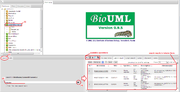Information box
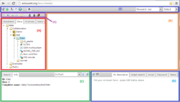
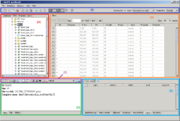
Information box is the pane in the bottom left part of the window, which always contains two tabs - one for the property inspector (the Info tab) and the other for the text search engine (the Search tab).
Property inspector
| This page or section is under construction right now. |
Search
The Search tab of the information box is used for full text searches through a selected data collection.
To run a search select a database or its subcollection in the repository pane, then, in the Search tab, enter your search string into the search field. The search field is accompanied by a search suggest drop-down list, so the user can select an item without typing its complete name. Having entered your query, click on the button(![]() ).
).
The results will be displayed as a table in the Search results tab of the viewparts area (in the bottom right part of the window). The Search results tab also contains icons for the available operations on the search results:
-
 - add to diagram - active if the document opened in the document pane is a diagram; select an element in the search result table and click on the icon, then check the location of the new element on the diagram by a left click. If the diagram supports this type of elements you'll see a new element on the diagram or an error message otherwise.
- add to diagram - active if the document opened in the document pane is a diagram; select an element in the search result table and click on the icon, then check the location of the new element on the diagram by a left click. If the diagram supports this type of elements you'll see a new element on the diagram or an error message otherwise.
-
 - full mode - sets the full mode of the search result table, in which the height of each table row is enough for the cell content. Click one more time to return to compact mode, in which the height of each row is fixed, so the table is compact but some text is hidden. The default view is compact.
- full mode - sets the full mode of the search result table, in which the height of each table row is enough for the cell content. Click one more time to return to compact mode, in which the height of each row is fixed, so the table is compact but some text is hidden. The default view is compact.
-
 - export search results - exports the table to a file; in a special dialog you can select the format, export columns and rows and set the compression mode.
- export search results - exports the table to a file; in a special dialog you can select the format, export columns and rows and set the compression mode.
-
 - save search results table into repository.
- save search results table into repository.
-
 - add selected elements to clipboard.
- add selected elements to clipboard.